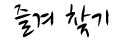유사시 즉각 설치 가능 ^^
- os : ubuntu 18
- web server : nginx port 80, 443
- ssl : lets encrypt
설치 순서
*참고 : https://www.vultr.com/docs/how-to-install-jitsi-meet-on-ubuntu-18-04-lts
> apt install -y openjdk-8-jre-headless
> echo "JAVA_HOME=$(readlink -f /usr/bin/java | sed "s:bin/java::")" | sudo tee -a /etc/profile source /etc/profile
> wget -qO - https://download.jitsi.org/jitsi-key.gpg.key
> apt-key add - sudo sh -c "echo 'deb https://download.jitsi.org stable/' > /etc/apt/sources.list.d/jitsi-stable.list"
> apt update -y
> apt install -y jitsi-meet
Generate a Let's Encrypt certificate 이거 말고 다른거 선택... 설치는 /usr/share/jitsi-meet 에 되었으나 완료 된거 절대 아님. 인증서 설치해야 됨.
> letsencrypt 설치전에 /usr/share/jitsi-meet-webconfig 의 기본 파일 이용해서 conf.d 디렉토리에 meet.mydomain.net.conf 설정
우선 ssl 없이 nginx만 서브도메인의 홈디렉토리로 잘 실행될수 있도록만 해둠.
> letsencrypt 이용해서 기존에 설치된 디렉토리에 /usr/share/jitsi-meet를 홈디렉토리로한 meet.mydomain.net으로 ssl 설치.
> /usr/share/jitsi-meet-webconfig 의 기본 파일 이용해서 conf.d 디렉토리에 meet.mydomain.net.conf 적절히 설정, ssl 경로 꼭 확인
> nginx 재시작
사이트 접속이 되지만 채팅 연결이 끊김. 카메라 안나 옴.
*참고 : https://github.com/jitsi/jitsi-meet/blob/master/doc/quick-install.md
/etc/hosts 설정
127.0.0.1 localhost meet.mydomain.net
이거 없으면 사실 뭐 안되는 거였음
> apt-get -y install jigasi
이후로 시스템 재부팅하고 접속 잘 됨.
아직 안해본거 : 인증 플러그인
https://community.jitsi.org/t/jitsi-meet-authentication-authorization/14004
https://www.vultr.com/docs/how-to-install-jitsi-meet-on-ubuntu-18-04-lts
https://www.youtube.com/watch?v=8KR0AhDZF2A&feature=emb_title
https://www.howtoforge.com/tutorial/how-to-create-your-own-video-conference-using-jitsi-meet-on-ubuntu-1804/